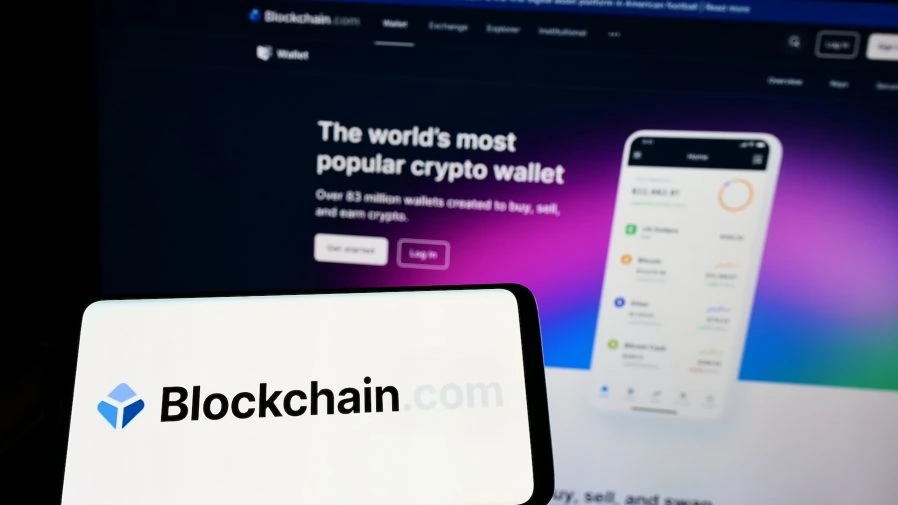In this article, we will guide you on how to connect the “blockchain.com” wallet to our service and receive cryptocurrency directly into your wallet. Despite this article, we strongly recommend using other wallets for BTC, namely: Electrum, Wasabi, Exodus when working with our payment gateway. If you choose to use “blockchain.com,” it is recommended to use wallets in “Legacy” format, which will be explained below. (Why is this recommended? Read in our article on Medium.)
Step1. Find your Xpub ( public key )
Sign in to www.blockchain.com. Subsequently, select the “Profile Icon” and navigate to the area highlighted in the provided screenshot.

Then click “Manage”.
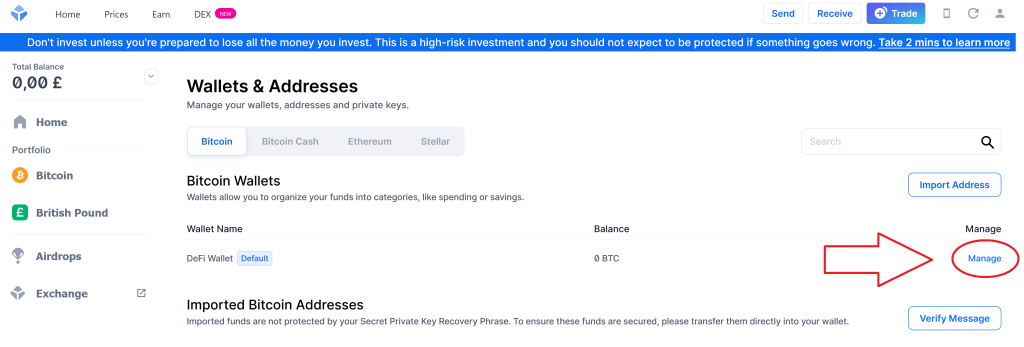
The SegWit specification is initially chosen by default. It is necessary to change it to Legacy. Our service supports SegWit format addresses, but when dealing with “Blockchain.com,” we recommend using the Legacy format. This is because, for some reason, blockchain.com provides a public key for Legacy that does not adhere to the standard, and this may lead to issues. (Read our full article on Medium for more details.)
Next, you’ll need to create new wallets. You can add up to a maximum of 15 wallets. This is essential for future verification to ensure that the correct wallets are generated using the xpub key.
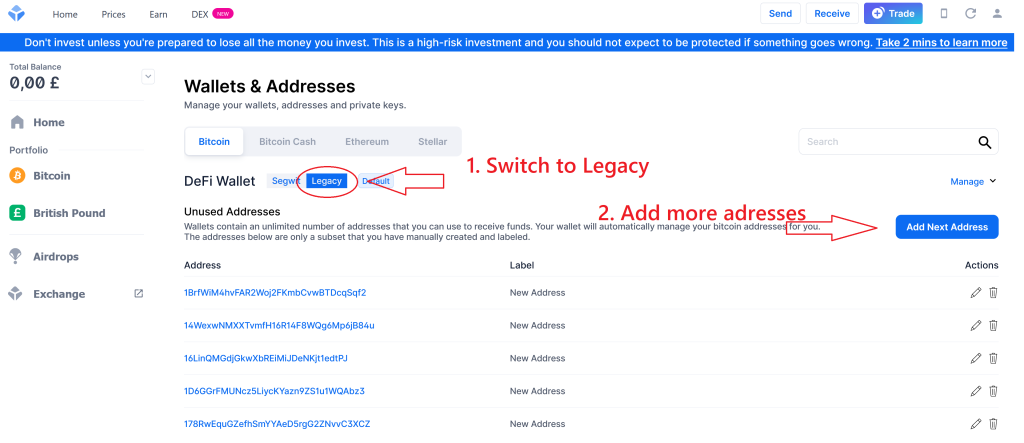
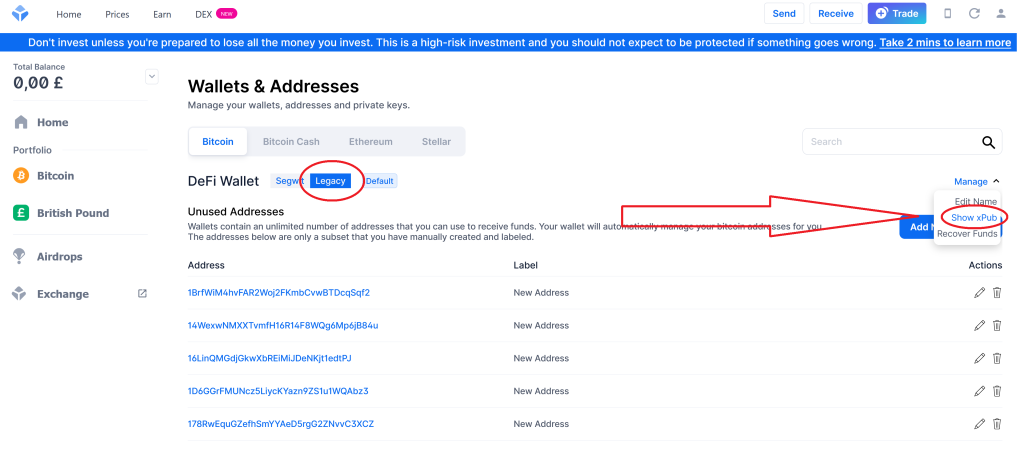
Step2. Connecting your Ecommerce and wallet
Now, specify this Xpub when connecting your store in the “Platforms” section of your Bcon Global’s account. Also, provide one of the wallet addresses. This is necessary to verify the accuracy of the entered data, similar to why passwords are requested to be entered twice.
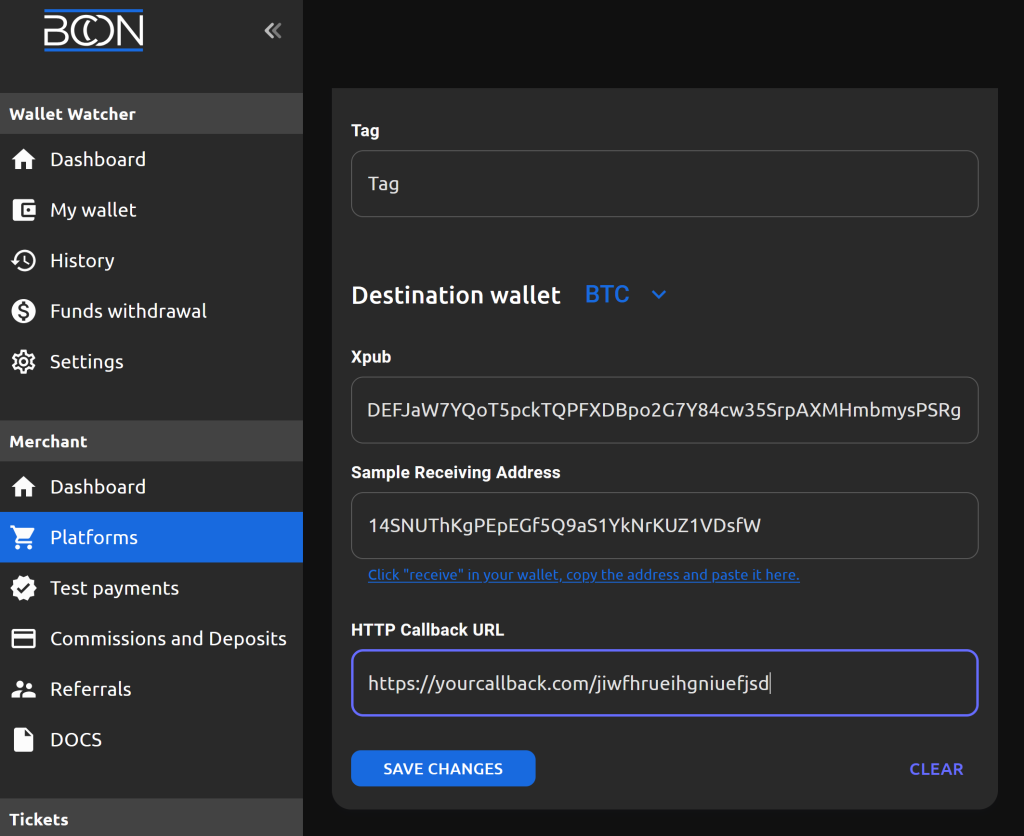
If you’re unsure where to find the “Callback address” and you’re using OpenCart or WordPress, here are installation instructions for our plugin on your website:
WordPress Guide