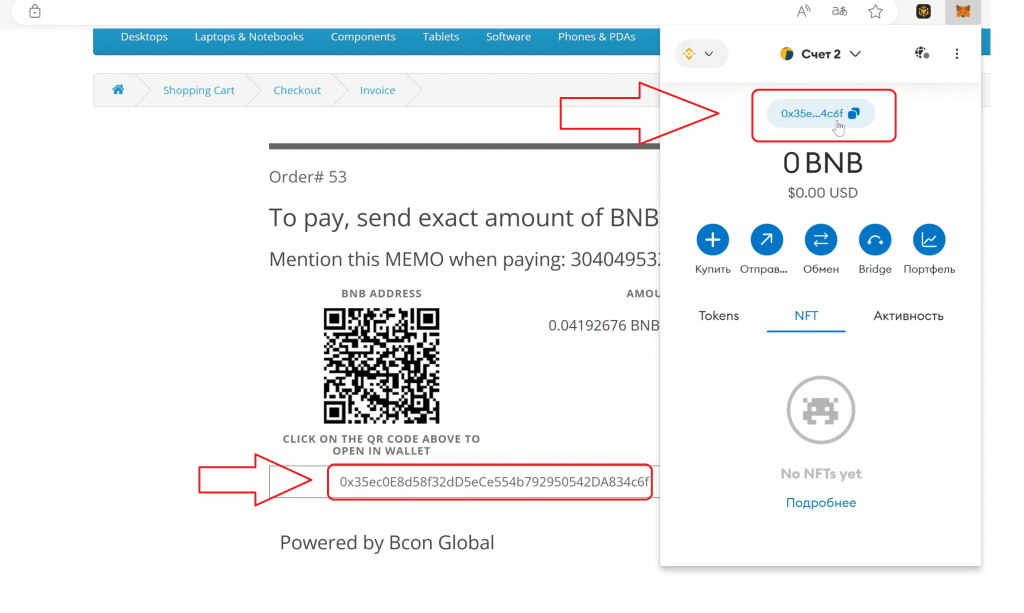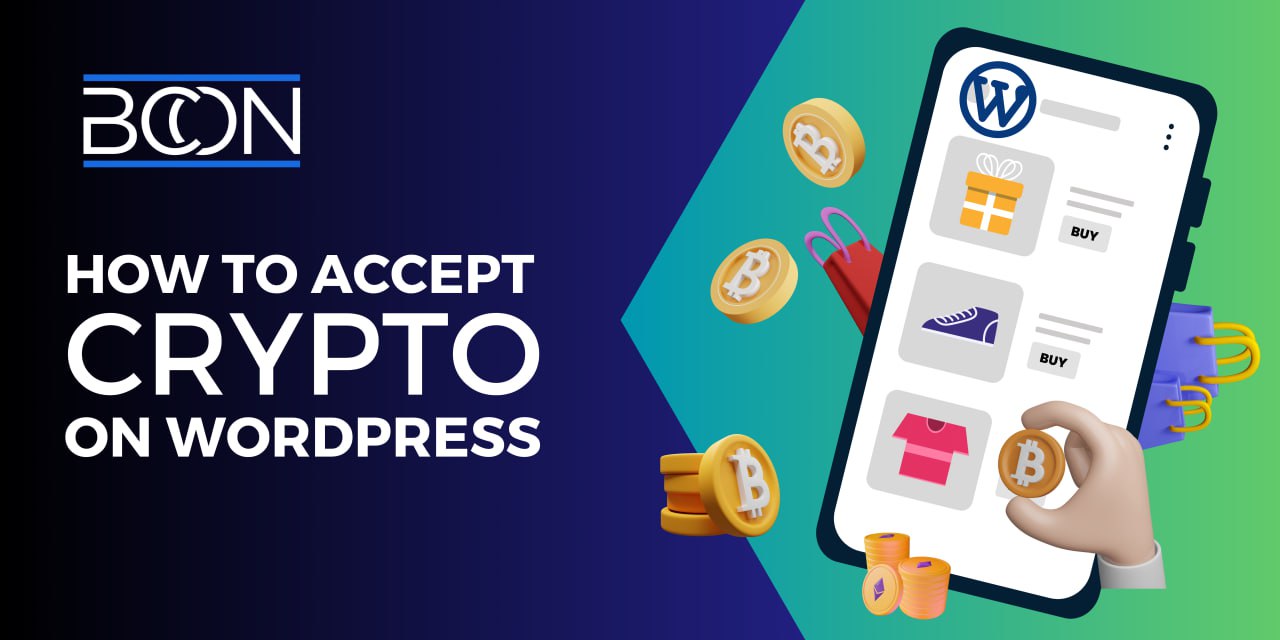In this article, we will show you how to start receiving cryptocurrency as payment on your WordPress website using the Bcon Global payment gateway. The advantage of this gateway lies in its non-custodial nature, meaning that you will receive funds directly into your wallet. In other words, the money goes directly to you, not to the service’s accounts. (Read our other article for more information).
If you don’t like reading, you can watch the video.
Step 1. Download the WordPress plugin
Begin by downloading the WordPress plugin from our website. You can find the download link here or navigate manually to the section ( “Integrations – Plugins for eCommerce – WordPress” ).
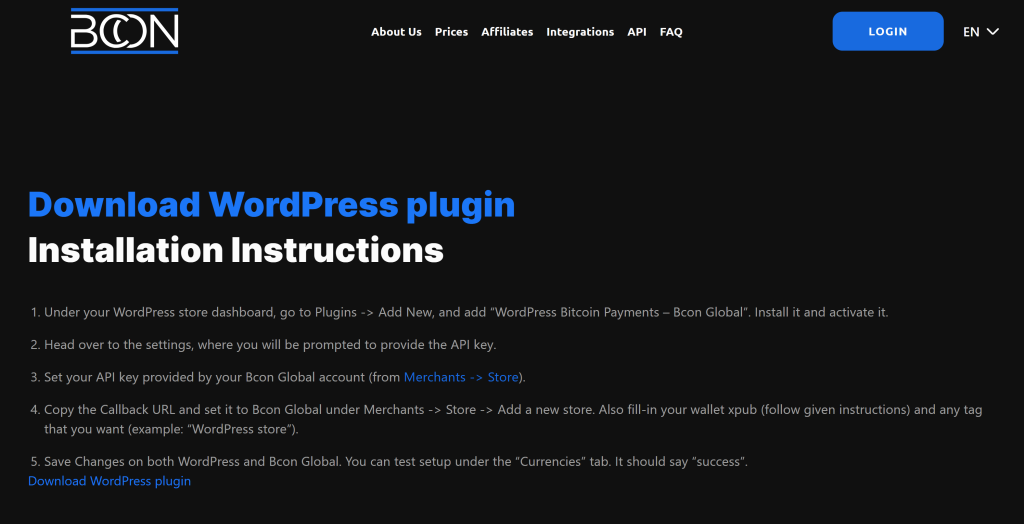
Step 2. Plugin Installation on Your Site
Navigate to the ‘Plugins => Add New’ section in your admin panel. Upload the downloaded .zip archive (do not unzip it) using the ‘Upload plugin’ button, and then proceed to ‘Install’.
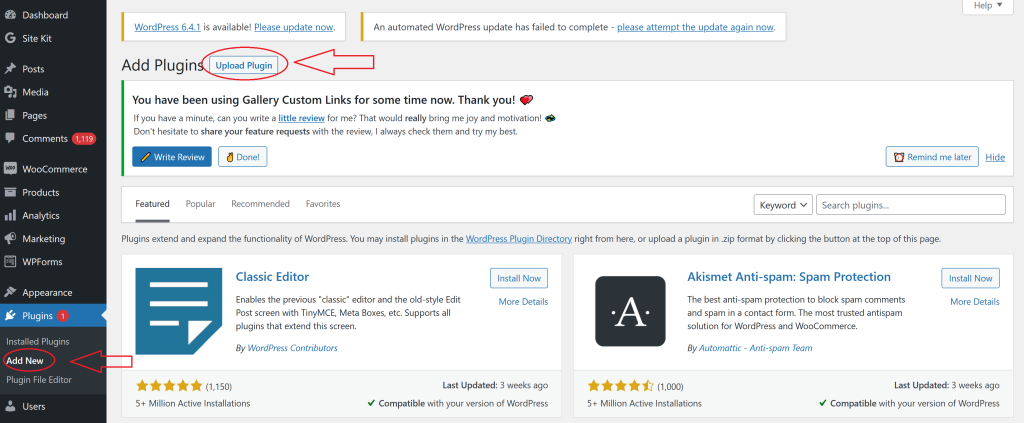
If everything is going smoothly, you should encounter something similar to the following.
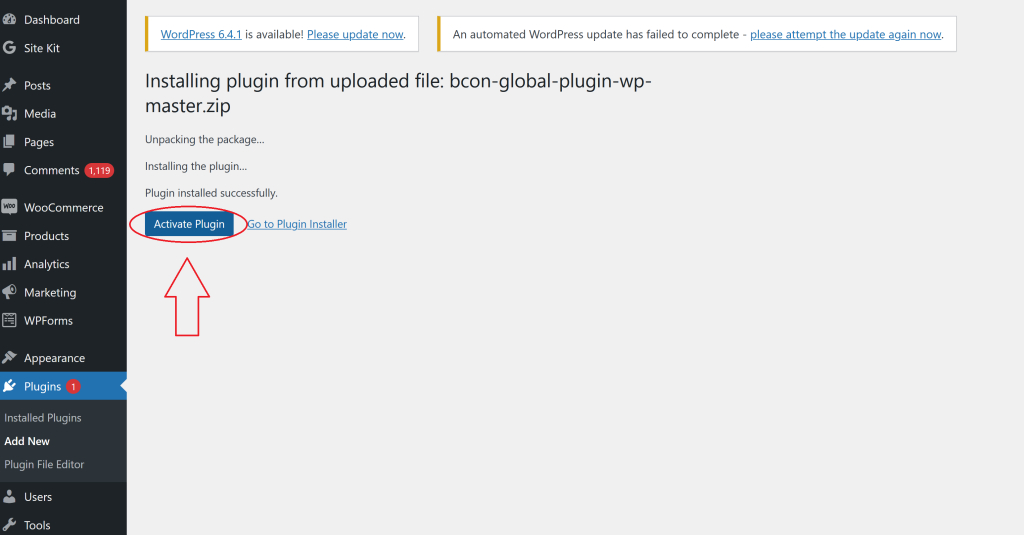
If successful, click ‘Activate plugin.’ Once you click the button, you will be redirected to the list of installed plugins. Search the plugin in this list, and let’s begin configuring it.
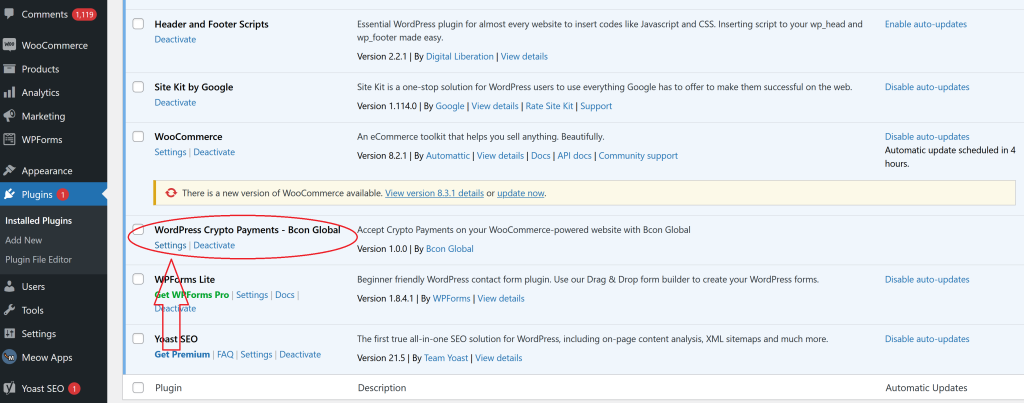

Enter information about your linked Bcon Global store from the next step.
Step 4. Connecting ( Creating) your store in the Bcon Global
Create a “Store” in your Bcon Global account and then copy the “API key” and “callback link” to fill in the corresponding fields within the settings of the WordPress plugin.

Store Name: This will be displayed in the “Payment History”, allowing you to identify the site for which the transaction was conducted.
Tag: Additional information or notes, at your discretion.
BTC / BNB Dropdown List: In each dropdown, you need to input your wallet details to receive cryptocurrency from your clients. It’s not necessary to fill out both blockchain pages. If you only want to accept BTC, fill in the details for the BTC wallet and leave the BNB section empty. For BTC, provide the public key along with one of the wallets generated by this key to verify the accuracy of the entered public key. For BNB, simply specify your wallet.
API Key: As shown in the screenshot above, API keys are not issued during Store creation. Therefore, you must initially create a Store by linking wallets. Afterward, revisit it and copy the API keys.
Callback URL: Retrieve this from the ‘Notification URL’ the link supplied by the plugin.
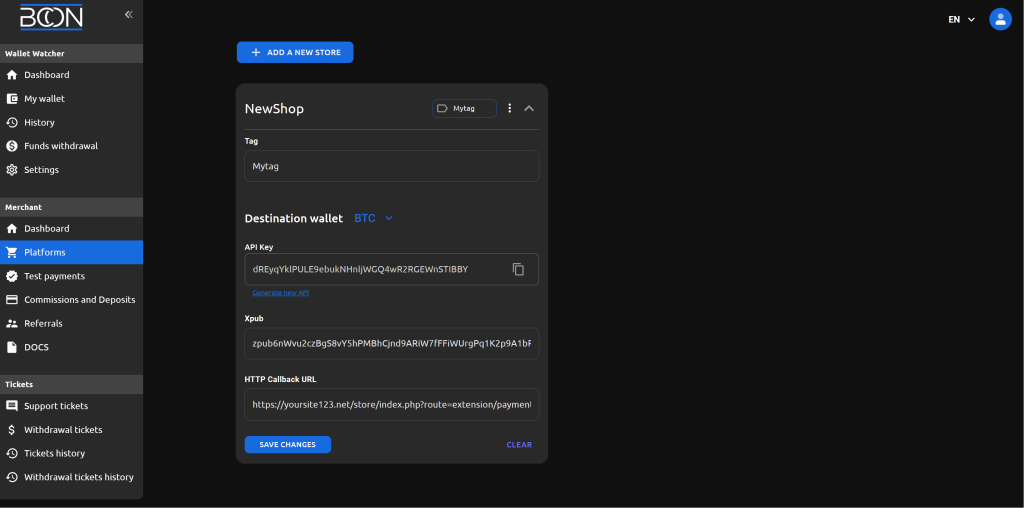
Switch the plugin status to ‘Enabled’. Input the API keys (copy them from the established Store) corresponding to the currencies you intend to utilize.
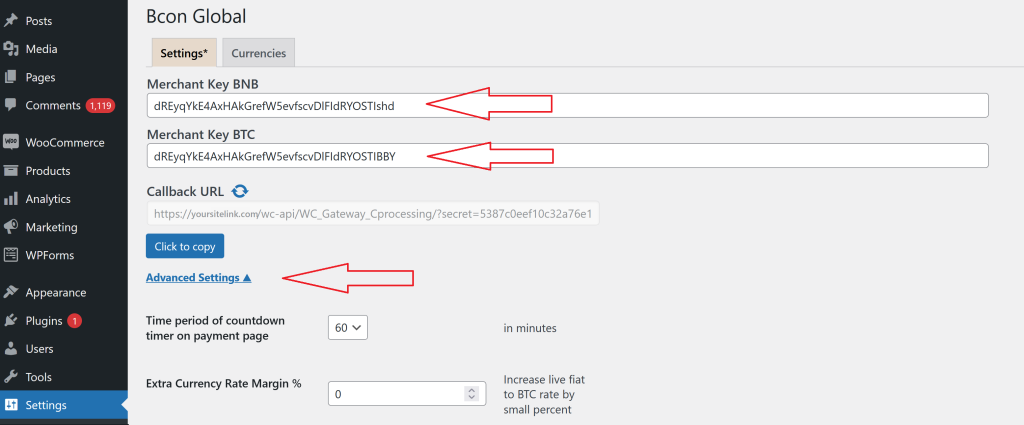
Navigate to the ‘Currencies’ tab and activate the currencies you wish to utilize.
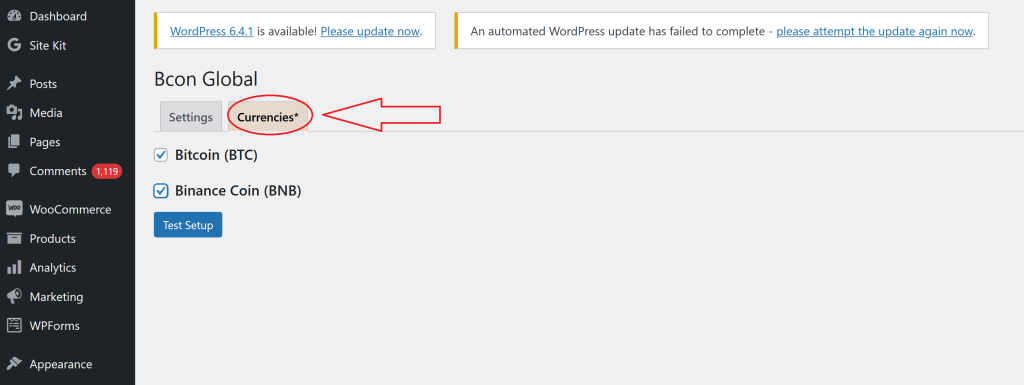
Save all the changes.
Now, check which wallets will be displayed during the purchase.
The wallet for this invoice was created using the public key provided during store setup. As a result, users can make direct payments to your wallet. You can now receive cryptocurrency in your wallets without any intermediaries!
BTC example:
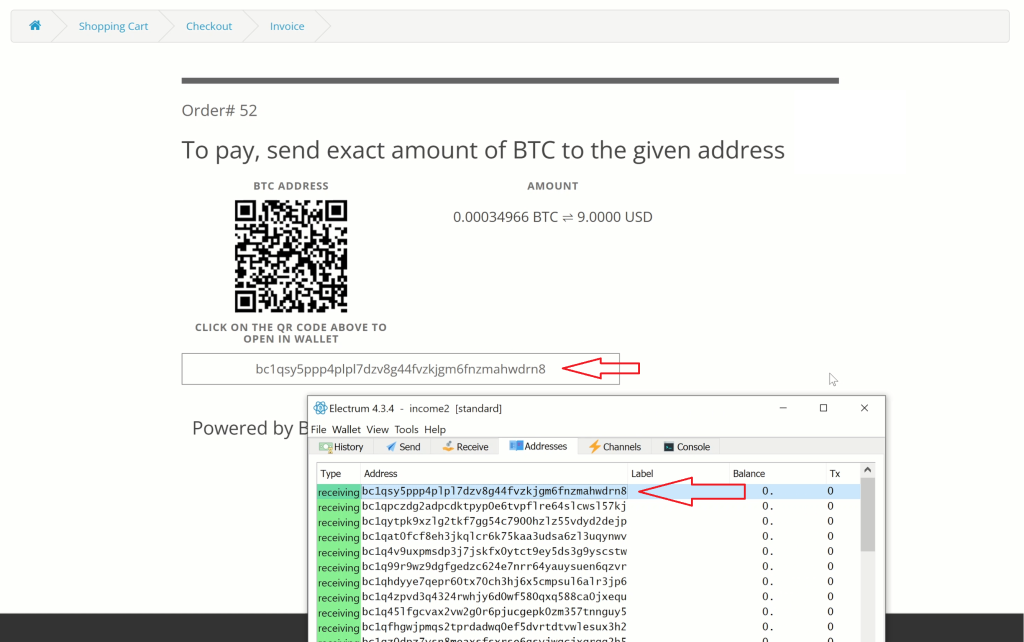
BNB Example: